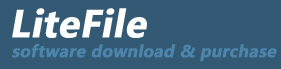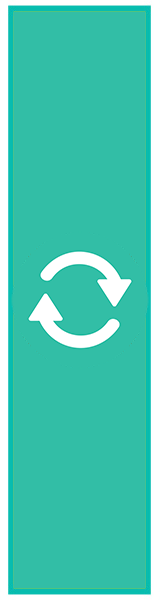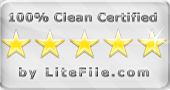|
Manage and Restock Inventory, Create POs, Pricebooks, Picklists
| Publisher: |
Citrusware |
 |
| Downloads: |
1 |
| Software Type: |
Demo, 9.95 |
| File Size: |
2.80M |
| OS: |
Windows All |
| Update Date: |
22 October, 2018 |
This is a fully functional 30 day free trial version.
Managing Inventory Items
Add items to your inventory.
Each item is assigned to a category and has the following :
Unit Cost
Sell Price
On-hand
Discount Price
Discount Quantity (at what quantity will the discount price be used)
Reorder When (inventory falls to this amount)
Reorder Amount (how many to reorder)
Creating Vendors and Suppliers
Select the Create and Manage Vendors option button from the main menu
Use this screen to enter and update information about your vendors and suppliers.
When you create a Purchase Order, the supplier names from which to choose, are derived from this list.
Creating a Purchase Order
If you own any Citrusware Invoicing Program:
As you create an invoice and add inventoried items to it, the on-hand count is depleted by the amount you enter.
(You will also deplete the count by creating a Picklist explained later in this document).
You restock inventoried items by creating a Purchase Order, even if you do not submit it to a vendor.
The Purchase Order creation routine allows you to select all inventoried items or only those low in stock.
Select the Create Purchase Order routine from the main menu.
The Purchase Order Setup Screen will be displayed.
Here you will find 3 option buttons as just explained above.
Click on a button to select the type of PO you wish to create.
Click Create.
Creating a Pick List
A Pick list is a document you create to instruct someone to remove items from inventory for some purpose. In general, a Picklist is used to direct items to a construction site or to re-stock a work vehicle.
Select the Create a Pick List option button from the main menu.
A grid with all Inventoried Items is displayed.
Click items individually to select them.
Enter the required quantity in the Add to Picklist Box.
Click Add Items to Picklist Button.
|